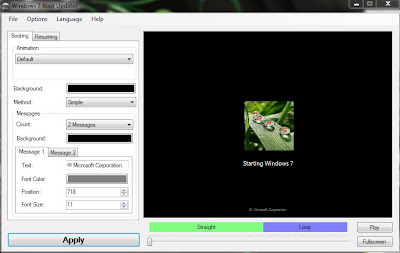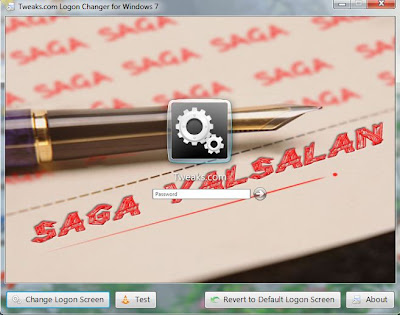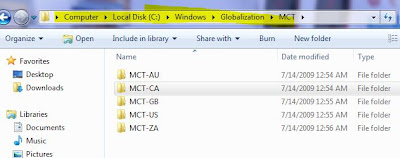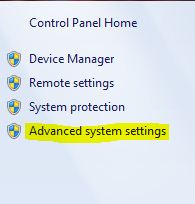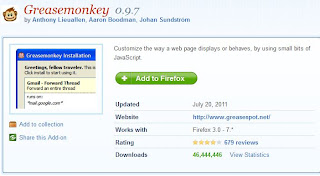Clean Unwanted space in C drive
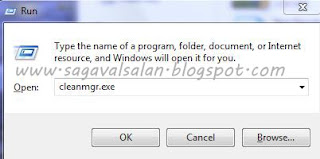
How to Clean Unwanted space in C drive The Steps for this is so simple and You get a lot of space. Press win key + r [ run ] Type cleanmgr.exe Press ok In the next dialogue box, select C drive. Select the things You want to delete in the next dialogue box. No harm occurs to your computer while selecting all things shown there. Here a less memory is shown for recovering because I did the process yesterday. Space is not a problem for new users with new PC in front of them, but for old system Space is always a problem. So try this.