Change Data Execution Prevention settings
How to Change Data Execution Prevention
If you want to turn off DEP for a program you trust, first check to see if the software publisher has made a DEP-compatible version of the program or made an update available before you change any DEP settings. If an update or DEP-compatible version is available, we recommend installing it and leaving DEP turned on so you can benefit from the protection it can provide. But if the publisher has not released an updated, DEP-compatible version of the program, you can turn off DEP for the program. You'll be able to use the program, but it might be vulnerable to an attack that could spread to your other programs and files.
1. Control Panel\System and Security\System OR right click Computer and select properties[Windows 7]
2. Click advanced system settings. If you are prompted for an administrator password or confirmation, type the password or provide confirmation.
3. Under Performance, click Settings.
4. Click the Data Execution Prevention tab, and then click Turn on DEP for all programs and services except those I select.
5. To turn off DEP for an individual program, select the check box next to the program that you want to turn off DEP for, and then click OK.
If the program is not in the list, click Add. Browse to the Program Files folder, find the executable file for the program (it will have an .exe file name extension), and then click Open.
6. Click OK, click OK in the System Properties dialog box if it appears, and then click OK again. You might need to restart your computer for the changes to take effect.
Note
· To turn on DEP for a program, clear the check box next to the program that you want to turn on DEP for, and then click OK.
HAPPY LEARNING.....
HAPPY LEARNING.....
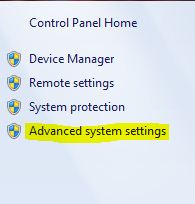



Comments
Post a Comment