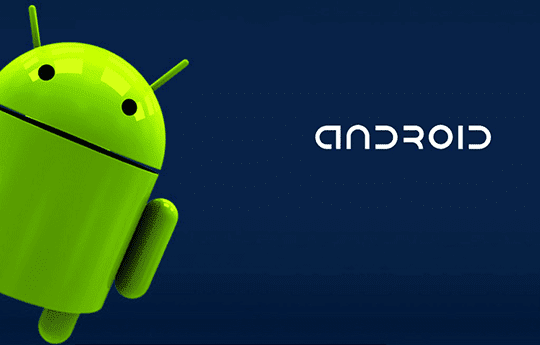How to Highlight Duplicate values in Excel
How to Highlight Duplicate values in Excel Watch the video for detailed Explanation: ( Click the chapter to directly view that chapter in video ) -------Contents of this Video------ 0:00 - Introduction 0:20 - Highlight Cell Rules 0:45 - Highlight cells greater than a value 1:19 - Give custom format in cell rules 1:58 - Highlight cells for values in between 2:20 - Highlight cells for a specific value 2:46 - Greater than condition for string 3:08 - Between condition for string 3:30 - Highlight cells with text that contains specific value 4:04 - Highlight cells with duplicate value 4:34 - Highlight cells with unique value 4:55 - Highlight cells with dates with specific condition 6:32 - How to delete applied conditional formatting rule in Excel 7:09 - Conclude